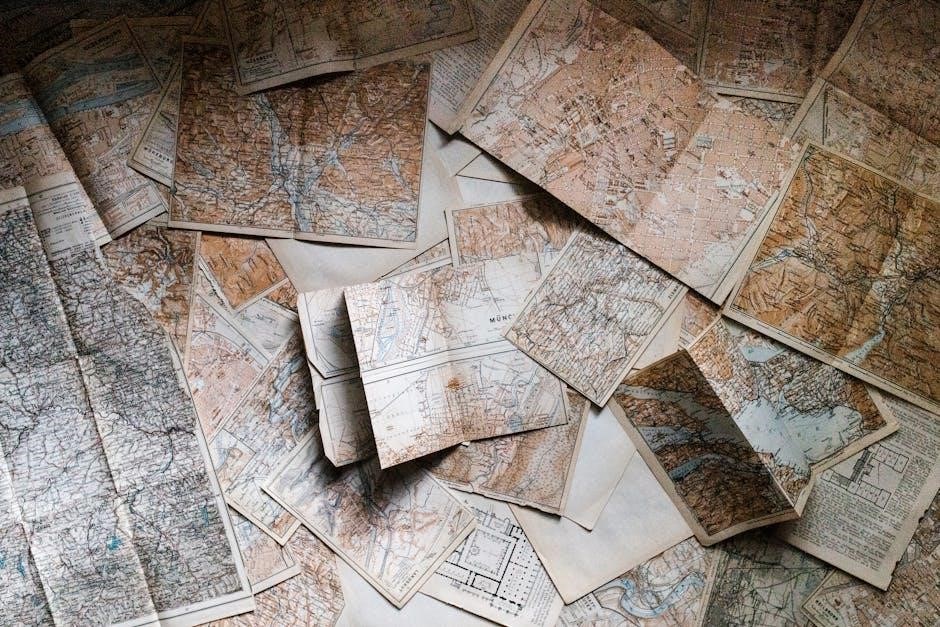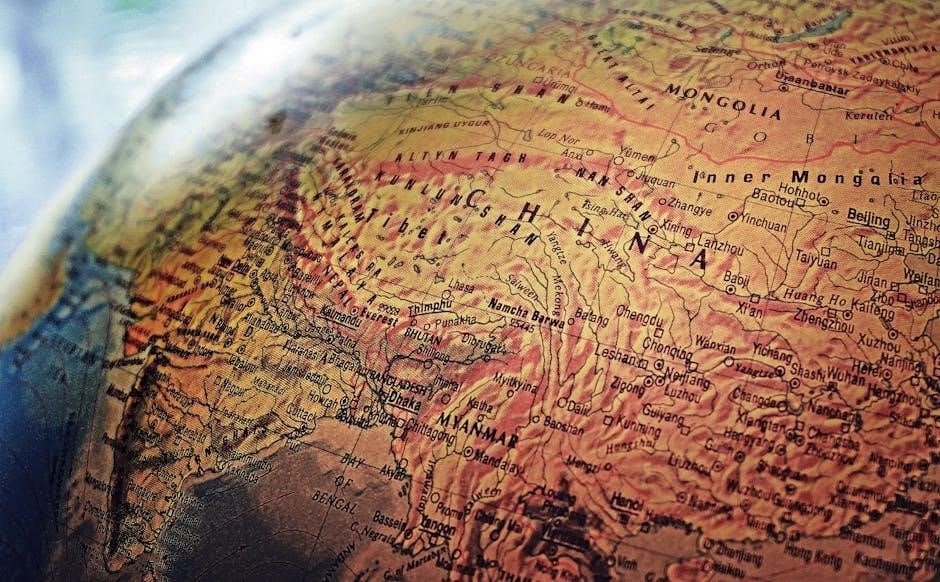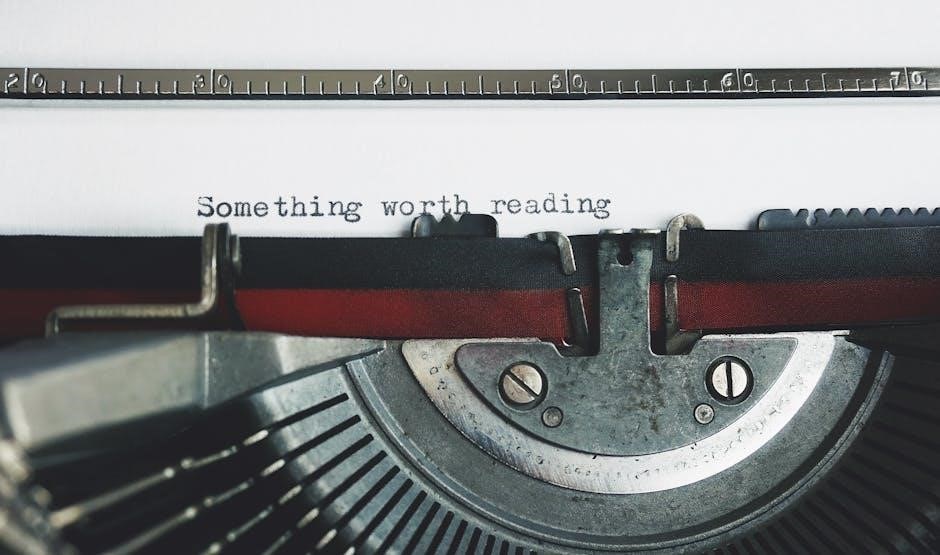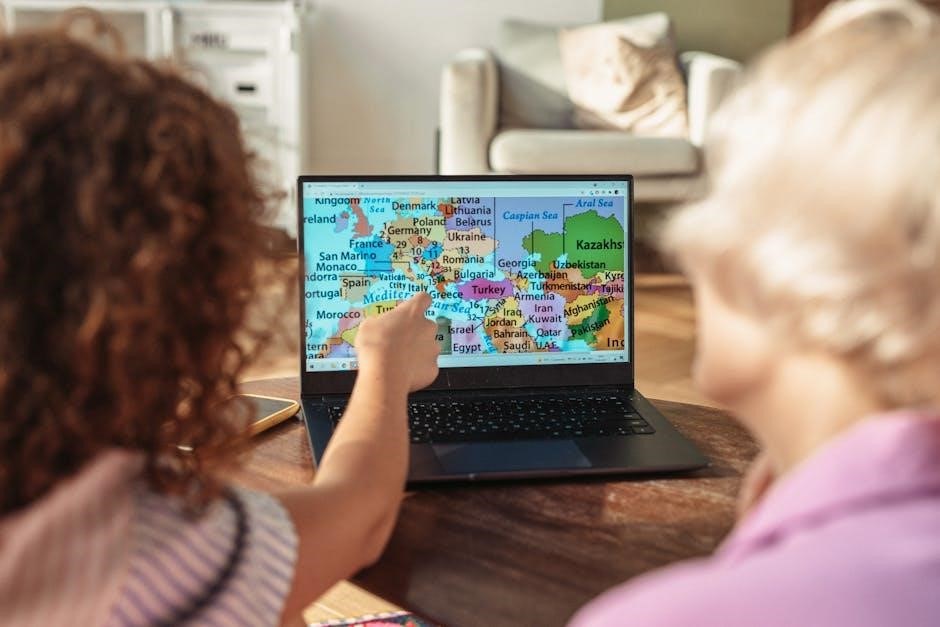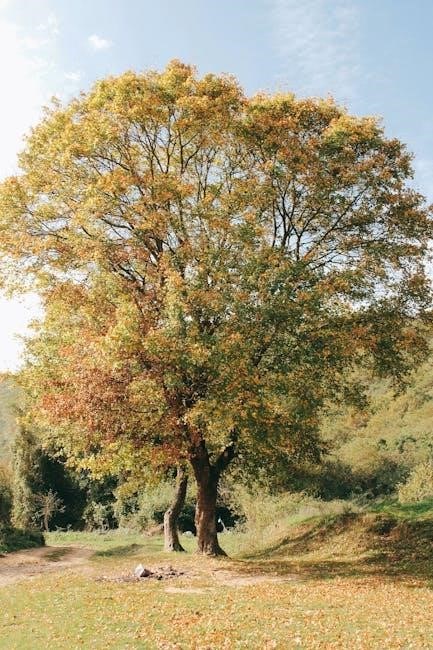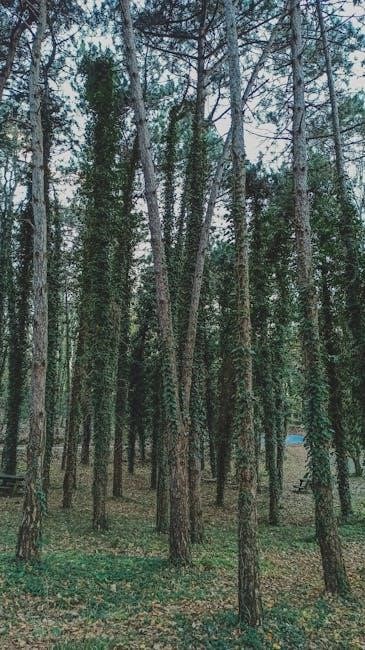The Honeywell Xenon 1900 is a high-performance area-imaging scanner designed for versatility and durability, ideal for retail, healthcare, and manufacturing environments. It offers advanced color imaging capabilities and seamless integration with various systems, making it a reliable choice for efficient barcode scanning and data capture.
Overview of the Xenon 1900 Series
The Honeywell Xenon 1900 series is a line of advanced area-imaging scanners renowned for their versatility and reliability. Designed for demanding environments, these scanners offer high-speed barcode reading and color imaging capabilities. The series includes models like the Xenon 1900 and 1902, catering to diverse applications such as retail, healthcare, and industrial settings. With rugged construction and ergonomic designs, the Xenon 1900 series delivers exceptional performance, making it a preferred choice for businesses needing efficient and durable scanning solutions.
Key Features and Benefits
- High-performance area-imaging technology for accurate barcode scanning.
- Color imaging capabilities for capturing detailed images and scans.
- Durable design with rugged construction for long-term reliability.
- Multiple communication options, including USB and serial connectivity.
- Easy integration with various systems and devices.
- Advanced scanning modes for versatility in different environments.
- User-friendly interface for seamless setup and operation.
These features make the Xenon 1900 a versatile and efficient scanning solution for diverse applications.
Target Applications for the Xenon 1900
The Honeywell Xenon 1900 is ideal for retail, healthcare, and manufacturing environments, where high-performance scanning is essential. Its durability and versatility make it suitable for demanding settings, such as warehouses and logistics. The scanner excels in capturing barcodes in various lighting conditions, ensuring accuracy and efficiency. Additionally, it supports customer engagement in retail through seamless integration with POS systems. Its color imaging capabilities also cater to applications requiring detailed image capture, making it a versatile tool across industries.

Unboxing and Physical Description
The Honeywell Xenon 1900 scanner arrives in a compact box with essential accessories. Its durable design features a lightweight, ergonomic build, ensuring ease of use and longevity in demanding environments.
What’s Included in the Box
The Honeywell Xenon 1900 scanner comes with essential accessories to ensure immediate productivity. Inside the box, you’ll find the scanner itself, a USB cable for connectivity, and a sturdy stand for hands-free operation. Additionally, it includes a power supply and adapter for charging, as well as a user manual to guide you through setup and usage. Some packages may also include mounting brackets for flexible installation and a quick-start guide for easy configuration. These components provide everything needed to begin scanning efficiently right out of the box.
Physical Dimensions and Build Quality
The Honeywell Xenon 1900 scanner is ergonomically designed with a lightweight and durable construction, ensuring comfort during extended use. Its compact dimensions make it easy to handle in various environments. Built with high-quality materials, the scanner withstands rigorous use, featuring an IP41 rating for protection against dust and moisture. The robust design ensures reliability, while the balanced weight distribution enhances user comfort, making it suitable for demanding applications in retail, healthcare, and industrial settings.
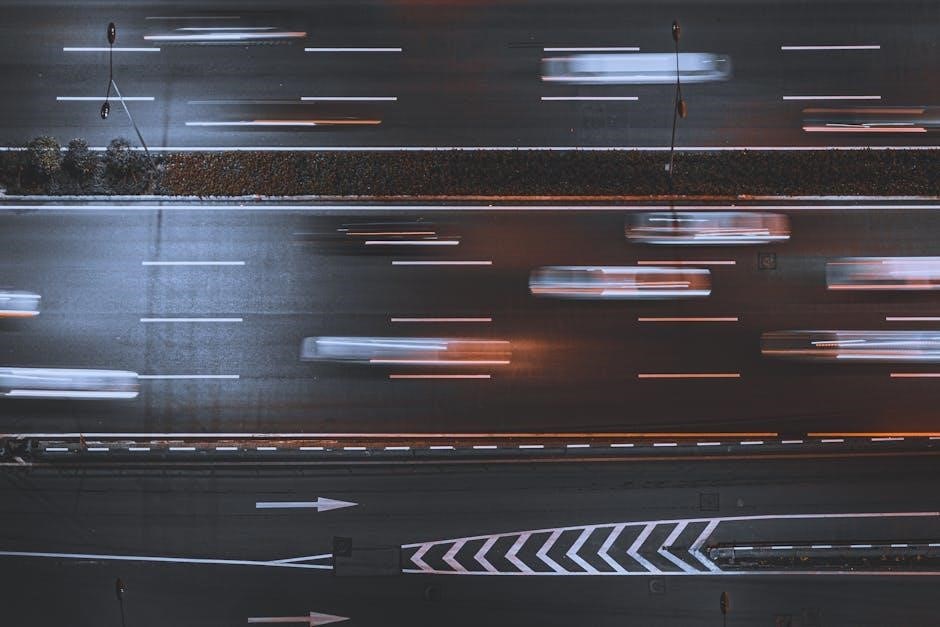
Setting Up the Xenon 1900
Start by unboxing and connecting the scanner via USB or serial. Install drivers from the included CD or download from Honeywell’s website. Power on the device and follow the user manual for step-by-step setup guidance.
Step-by-Step Installation Guide
Begin by unboxing and inspecting the scanner for any damage. Connect the scanner to your computer using the provided USB cable. Install the Honeywell Xenon 1900 drivers from the included CD or download them from the official website. Follow the on-screen instructions to complete the installation process. Once installed, restart your computer to ensure proper driver initialization. Finally, test the scanner by scanning a barcode to confirm functionality. Refer to the user manual for detailed instructions and troubleshooting tips if issues arise during setup;
Connecting the Scanner to Your Computer
To connect the Honeywell Xenon 1900 scanner to your computer, use the provided USB cable. Plug the USB connector into your computer’s port and allow the system to recognize the device. Ensure the scanner is in USB HID mode for automatic detection. For serial communication, install the virtual COM driver from the Honeywell support website. Test connectivity by scanning a barcode into a text editor. If issues arise, check the USB port or reinstall the drivers. Refer to the official manual for detailed guidance on wired and wireless connections.
Installing the Necessary Drivers
Installing the drivers for the Honeywell Xenon 1900 scanner is essential for ensuring proper communication between the scanner and your computer. Start by visiting the official Honeywell website and navigating to the support section for the Xenon 1900 model. Download the latest driver software compatible with your operating system. Once downloaded, run the installer and follow the on-screen instructions carefully. Ensure your system meets the driver’s requirements to avoid compatibility issues. After installation, restart your computer to apply the changes. If issues arise, consider reinstalling the drivers or contacting Honeywell support for assistance.
Configuring the Scanner
Configure the Xenon 1900 by adjusting settings via the control panel or software. Customize communication protocols, imaging modes, and performance parameters to meet specific scanning needs efficiently.
Understanding the Control Panel
The Xenon 1900’s control panel features intuitive buttons and LEDs for easy operation. The power button activates the scanner, while the scan trigger initiates barcode reading. LEDs indicate scan success, low battery, or errors. Additional buttons allow customization of settings like brightness or beeper volume. The control panel is designed for user-friendly interaction, enabling quick access to essential functions without requiring advanced technical knowledge. This streamlined design ensures seamless integration into various workflows, making it simple for users to operate the scanner efficiently in diverse environments.
Configuring Communication Settings
Configuring communication settings for the Xenon 1900 involves selecting the appropriate interface, such as USB, RS-232, or Bluetooth. Install the Honeywell-provided drivers to enable the scanner to communicate with your system. Use the Honeywell Universal Programming Tool to set up port settings, baud rate, and data format. Ensure the scanner is recognized by the host device and test connectivity. Refer to the official user manual for detailed steps and troubleshooting guides. Proper configuration ensures seamless data transfer and optimal performance in your workflow. Visit the Honeywell support page for additional resources.
Setting Up the Scanner for Optimal Performance
To ensure optimal performance, align the Xenon 1900 scanner correctly with the barcode and adjust settings like brightness and contrast based on the environment. Enable automatic mode for hands-free scanning and ensure the latest firmware is installed. Regularly clean the lens and sensor to maintain clarity. Position the scanner on a stable surface to minimize movement interference. Customize settings such as decoding options and illumination to suit specific barcode types. Refer to the user manual for advanced configuration options to enhance scanning accuracy and speed in diverse applications.

Using the Xenon 1900
The Xenon 1900 is designed for ease of use, offering intuitive scanning modes and reliable performance. Its ergonomic design ensures comfort during extended use, while color imaging enhances data capture accuracy in diverse environments.
Scanning Modes and Techniques
The Honeywell Xenon 1900 offers multiple scanning modes, including single-line, multi-line, and area imaging, ensuring versatility for various barcode types. Users can employ techniques like handheld scanning for mobility or presentation mode for stationary use. The scanner excels in capturing barcodes in poor lighting or with excessive motion, thanks to its advanced imaging technology. Techniques like adjusting the scan angle or using the zoom feature can enhance accuracy. Regularly updating firmware and calibrating the scanner optimizes performance, ensuring reliable data capture in diverse environments.
How to Scan Barcodes Effectively
To scan barcodes effectively with the Honeywell Xenon 1900, ensure the scanner is properly configured and the target barcode is within the recommended scanning distance. Align the scanner head perpendicular to the barcode and maintain a steady hand to avoid blurry captures. For optimal results, clean the scanner lens regularly and adjust the brightness settings based on the environment. Use the scanner’s color imaging feature for high-quality captures, especially for complex or faded barcodes. Refer to the user manual for specific settings and troubleshooting tips to enhance scanning accuracy and efficiency in various applications.
Using the Scanner in Different Environments
The Honeywell Xenon 1900 scanner is designed to perform reliably in various environments, from retail stores to industrial settings. Its durable construction withstands harsh conditions, while its advanced imaging technology captures barcodes accurately in low-light or high-glare situations. For healthcare environments, the scanner’s disinfectant-ready design ensures easy cleaning. In warehouse settings, its long-range scanning capabilities enhance efficiency. The scanner also supports multiple connectivity options, making it adaptable to different workflows and ensuring seamless operation in diverse industries.
Troubleshooting Common Issues
Troubleshoot connectivity and communication problems by checking cable connections, restarting the scanner, and updating firmware. Address error messages by referring to the official user manual for detailed solutions.
Resolving Communication Problems
To address communication issues with the Xenon 1900, ensure the scanner is properly connected via USB or serial cable. Restart both the scanner and the host device. If using virtual COM, install the latest drivers from Honeywell’s support site. Check for loose connections and verify the correct port settings. Update the scanner firmware to the latest version. For persistent issues, refer to the Honeywell Support guide for detailed troubleshooting steps.
Fixing Scanner Connectivity Issues
Connectivity problems with the Xenon 1900 can often be resolved by checking the USB or serial connections for looseness or damage; Ensure the scanner is properly powered on and drivers are up-to-date. Restarting the device and reinstalling drivers may also resolve issues. If using a virtual COM port, verify the port settings in the control panel. For persistent problems, refer to the official Honeywell support guide or consult the user manual for detailed troubleshooting steps. Regular updates and proper configuration are key to maintaining stable connectivity.
Addressing Common Error Messages
Common error messages on the Honeywell Xenon 1900 often relate to connectivity or firmware issues. Ensure the scanner is properly connected via USB or virtual COM ports. Restart the device and check for firmware updates. For persistent issues, reinstall drivers or reset settings to default. Consult the official user manual or Honeywell support for detailed troubleshooting guides. Regular updates and proper maintenance can prevent many errors, ensuring optimal performance. Always refer to official resources for accurate solutions.
Maintenance and Care
Regular cleaning of the Xenon 1900 scanner lens and exterior ensures optimal performance. Update firmware periodically for enhanced functionality and longevity. Follow best practices to maintain durability.
Cleaning the Scanner
Regular cleaning ensures optimal performance and longevity of the Honeywell Xenon 1900. Power off the device before cleaning. Use a soft, dry cloth to wipe the exterior and lens. For stubborn smudges, dampen the cloth with water, but avoid harsh chemicals or excessive moisture. Gently clean the scan window in circular motions. Allow the scanner to dry completely before turning it on. Cleaning the scanner regularly prevents dust and debris from interfering with barcode scanning accuracy and maintains its reliability in various environments.
Updating Firmware and Software
Regularly updating the firmware and software of your Honeywell Xenon 1900 ensures optimal performance, security, and compatibility. Visit the official Honeywell website to download the latest updates. Use the Honeywell software tools to install updates via USB or wireless connection. Always back up settings before updating. Refer to the user manual or support channels for detailed instructions. Updates may enhance scanning accuracy, add new features, or resolve bugs. Stay connected with Honeywell support for notifications on new releases.
Best Practices for Longevity
To ensure the Honeywell Xenon 1900 scanner lasts long, regular cleaning of the lens and exterior with soft, dry cloths is essential. Avoid exposure to extreme temperatures or humidity. Handle the scanner gently to prevent physical damage. Store it in a protective case when not in use. Keep the firmware and software updated for optimal performance. Use only Honeywell-approved accessories to maintain compatibility and prevent potential damage. By following these practices, you can extend the scanner’s lifespan and ensure reliable operation over time.
Advanced Features
The Xenon 1900 offers color imaging, capturing high-quality images for detailed scanning needs. It also supports customizable settings and integrates seamlessly with external systems for enhanced functionality and efficiency.
Using Color Imaging Capabilities
The Honeywell Xenon 1900 scanner features advanced color imaging, enabling users to capture high-quality color images for documentation or archiving. This capability is particularly useful in applications requiring detailed visual data, such as medical records or product labeling. The scanner supports multiple imaging modes, allowing customization to suit specific needs. With its high-resolution sensor, the Xenon 1900 ensures vibrant and accurate color reproduction, enhancing efficiency in workflows that demand precise visual data capture. This feature sets it apart as a versatile tool for diverse industries.
Customizing Settings for Specific Needs
The Honeywell Xenon 1900 allows users to customize settings to meet specific scanning needs. Through the control panel or Honeywell’s software tools, users can adjust parameters such as brightness, contrast, and scanning modes. This ensures optimal performance in various environments. Additionally, the scanner supports customization of communication settings, enabling seamless integration with existing systems. Users can save custom profiles for different tasks, making it ideal for industries like retail or healthcare where specific scanning requirements vary. These features enhance efficiency and accuracy in data capture, tailored to individual workflows.
Integrating with Other Systems
The Honeywell Xenon 1900 scanner seamlessly integrates with various systems, including POS terminals, inventory management software, and enterprise platforms. It supports multiple communication interfaces such as USB, RS-232, and wireless connectivity options. The scanner is compatible with a wide range of operating systems, ensuring smooth operation across different environments. Additionally, Honeywell provides tools and drivers to facilitate integration, making it easy to incorporate the Xenon 1900 into existing infrastructure. This versatility allows businesses to enhance their workflows efficiently without compromising on performance or compatibility.

Resources and Support
Access official Honeywell support channels, user manuals, and guides for the Xenon 1900. Visit the Honeywell website for detailed resources and assistance.
Accessing the Official User Manual
The official Honeywell Xenon 1900 user manual is available for free download from trusted sources like the Internet Archive. Visit Internet Archive and search for “Honeywell Xenon 1900 user manual” to access the guide. This manual provides detailed setup instructions, troubleshooting tips, and advanced feature explanations. Additionally, Honeywell’s official website may offer direct downloads or interactive guides. Ensure you download from reputable sources to avoid unauthorized versions. Save the manual for easy reference to maximize your scanner’s performance and longevity.
Honeywell Support Channels
Honeywell provides comprehensive support for the Xenon 1900 scanner through various channels. Visit the official Honeywell website for detailed user manuals, firmware updates, and troubleshooting guides. Additionally, Honeywell offers step-by-step video tutorials on YouTube, covering topics like scanner setup and communication configuration. For further assistance, users can access the Internet Archive for downloadable resources or engage with community forums for peer-to-peer support and tips.
Online Communities and Forums
Engaging with online communities and forums is an excellent way to connect with other Honeywell Xenon 1900 users, share experiences, and resolve issues. Platforms like Reddit and specialized forums host discussions on troubleshooting, tips, and best practices. These communities often provide real-world insights and solutions from experienced users, complementing official support resources. Active participation can help you optimize your scanner’s performance and stay updated on the latest advancements. Leveraging these forums ensures you gain practical knowledge and expert advice to enhance your Xenon 1900 experience.