A secured PDF is a document protected by passwords or encryption, ensuring only authorized users can access or modify its contents. This method enhances document security, preventing unauthorized access and protecting sensitive information.
1.1 What is a Secured PDF?
A secured PDF is a document protected by passwords or encryption, ensuring only authorized users can access or modify its contents. It typically requires a password to open or edit, safeguarding sensitive information from unauthorized access. Secured PDFs often use encryption to protect data integrity and confidentiality, making them ideal for sharing confidential documents securely. They may also have restrictions on printing, copying, or further sharing, adding an extra layer of security for critical files.
1.2 Importance of Securing PDFs
Securing PDFs is essential to protect sensitive information from unauthorized access. Password protection and encryption ensure confidentiality, especially for legal, financial, or personal documents. This security measure prevents data breaches and maintains the integrity of the content. It also helps comply with data protection regulations, safeguarding both individuals and organizations from potential risks. Securing PDFs is a critical step in ensuring that shared documents remain accessible only to intended recipients, preserving trust and security in digital communication.
1.3 Common Uses of Secured PDFs
Secured PDFs are widely used for sharing confidential documents, such as financial statements, legal contracts, and personal records. They are ideal for businesses to protect sensitive data when sending invoices or proposals. Academic institutions also use them to securely distribute copyrighted materials. Additionally, individuals employ secured PDFs for tax returns, medical records, and other private information. This ensures that the content remains protected from unauthorized access, making it a reliable method for safeguarding digital information across various industries and personal use cases.
Tools and Software for Signing Secured PDFs
Popular tools include Adobe Acrobat, online PDF signers, and mobile apps. These platforms offer features like password removal, digital signatures, and secure document management, ensuring easy and safe signing of protected PDFs.
2.1 Adobe Acrobat Reader
Adobe Acrobat Reader is a widely-used tool for viewing and signing secured PDFs. It supports password-protected documents and allows users to add digital signatures. With Acrobat, you can open encrypted PDFs, remove security settings, and sign them electronically. The software provides features like password protection, encryption, and signature management, making it a reliable choice for handling sensitive documents securely. It also enables users to fill forms and add annotations, ensuring a seamless experience for signing secured PDFs efficiently.
2.2 Online PDF Signers
Online PDF signers are convenient tools for signing secured PDFs without downloading software. Platforms like Smallpdf, DocuSign, and SignNow allow users to upload PDFs, add digital signatures, and download the signed document. These services often support password-protected files and offer features like form filling, encryption, and multi-user collaboration. They are ideal for quick, secure, and remote signing processes, eliminating the need for physical storage or complex installations. Online signers also provide cloud-based solutions for easy access and sharing.
2.3 Mobile Apps for PDF Signing
Mobile apps like Adobe Fill & Sign, SignNow, and DocuSign enable users to sign secured PDFs on-the-go. These apps support password-protected documents, allowing users to import, sign, and share PDFs seamlessly. With touch-friendly interfaces, they offer features like signature drawing, typing, or uploading pre-saved signatures. Offline access and cloud syncing make them versatile for remote workflows, ensuring efficiency and security for professionals handling sensitive documents. These apps are compatible with both Android and iOS, providing a reliable solution for mobile-first users.
Preparing to Sign a Secured PDF
Ensure you have the correct password to unlock the PDF. Verify permissions allow signing. Create a backup to avoid data loss during the signing process.
3.1 Understanding Password Protection
Password protection is a critical security feature for PDFs, ensuring only authorized users can access or modify the document. There are two main types of passwords: the user password, which grants access to view the document, and the permissions password, which controls actions like editing, printing, or adding signatures. Knowing these passwords is essential for making changes, including signing the PDF. Understanding password protection helps maintain document security and ensures compliance with confidentiality requirements.
3.2 Removing Security Restrictions
Removing security restrictions from a PDF is necessary to enable editing or signing. If the PDF is protected by a user password, entering it grants access to view the document. For permission-related restrictions, tools like Adobe Acrobat allow you to remove security settings by navigating to “Protect” options. Additionally, software like qpdf can decrypt password-protected files using specific commands. Always ensure you have authorization to remove restrictions to avoid unauthorized access or legal issues.
3.3 Creating a Backup of the PDF
Creating a backup of a secured PDF ensures data safety before making modifications. Save the file to a secure location, such as an external drive or cloud storage. This step prevents data loss if errors occur during the signing process. Always verify the backup’s integrity by opening it to confirm its contents. This precaution is especially crucial for sensitive or legally binding documents, ensuring accessibility and security of your work.
Methods to Sign a Secured PDF
Secured PDFs can be signed by typing, drawing, or inserting a pre-saved signature, offering secure and efficient ways to authenticate documents electronically.
4.1 Typing Your Signature
Typing your signature is a straightforward method for signing secured PDFs. Users can utilize tools like Adobe Acrobat to type their name, which is then converted into a digital signature. This method is ideal for those who prefer a clean, professional look without the need for handwriting. The typed signature can be customized in terms of font style, size, and color to match personal preferences. It ensures consistency and legibility, making it a popular choice for both personal and professional documents. Additionally, typed signatures are easily scalable and can be reused across multiple documents, saving time and effort. This approach is particularly useful when a handwritten signature is not feasible or practical. By using this method, users maintain the security and integrity of their secured PDFs while ensuring their signatures are clear and professional. Furthermore, typed signatures are compatible with most PDF editing software, making the process seamless and efficient. Overall, typing your signature offers a convenient and reliable way to sign secured PDFs digitally.
4.2 Drawing Your Signature
Drawing your signature on a secured PDF is a personal and intuitive method. Open the PDF in a compatible editor like Adobe Acrobat, navigate to the sign tool, and select the draw option. Use your mouse or touchscreen to create your signature. Practice on a separate canvas if needed for accuracy. Once satisfied, place the signature in the desired location within the document. Ensure the PDF is saved properly, maintaining its security settings. This method offers a professional look and is ideal for those who prefer handwritten signatures. It’s also supported by various online and mobile apps, providing flexibility and convenience. Drawing your signature ensures a unique and authentic touch to your secured PDFs. This approach is user-friendly and accessible across different devices and platforms. By following these steps, you can efficiently add a drawn signature to your secured PDF while preserving its security features. This method is particularly useful for maintaining a personal touch in professional and legal documents. Overall, drawing your signature is a reliable and straightforward way to sign secured PDFs digitally.
4.3 Inserting a Pre-Saved Signature
Inserting a pre-saved signature into a secured PDF streamlines the signing process. Simply open the PDF in an editor like Adobe Acrobat or an online tool. Navigate to the signature tool, choose the option to insert an image, and select your pre-saved signature file. Adjust the size and position as needed. This method is efficient for frequent use, ensuring consistency and saving time. Ensure the signature is clear and visible. This approach is ideal for users who prefer convenience and professionalism in their secured PDFs. It maintains document security while facilitating quick signing. This method is supported by most PDF editors and online platforms, making it widely accessible. By using a pre-saved signature, you enhance productivity and maintain a professional appearance in your secured PDFs. This is particularly beneficial for individuals and businesses requiring frequent document signing. Overall, inserting a pre-saved signature offers a practical and efficient solution for signing secured PDFs.
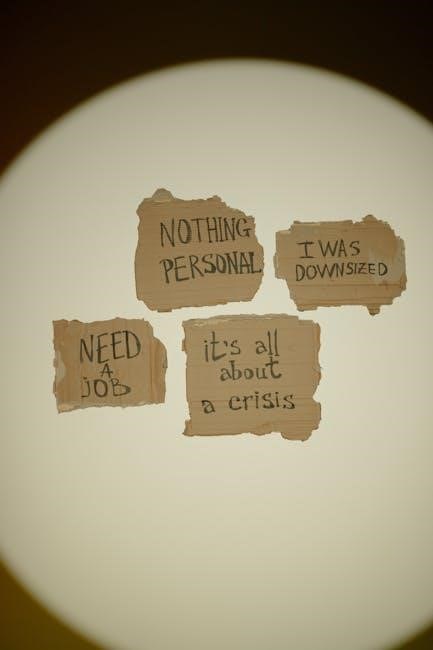
Step-by-Step Guide Using Adobe Acrobat
Adobe Acrobat offers a user-friendly interface to sign secured PDFs. Open the PDF, navigate to the Sign tool, and follow prompts to add your signature securely.
5.1 Opening the PDF in Adobe Acrobat
Launch Adobe Acrobat and select File > Open to choose your secured PDF. Enter the password to unlock the document. Navigate to the area requiring a signature using Acrobat’s viewer tools. Access the sign tool via the Tools menu or by right-clicking the PDF form and selecting Tools > Protect. Follow the on-screen instructions to create or insert your signature. Ensure to save the document post-signing for all changes to take effect.
5.2 Navigating to the Sign Tool
Once the PDF is open in Adobe Acrobat, locate the Tools menu at the top. Click on Tools > Sign to access the signing features; This will open the Fill & Sign tool, designed for adding electronic signatures. If prompted, select the appropriate option to sign the document yourself. The tool provides options to type, draw, or insert a pre-saved signature, ensuring a secure and efficient signing process for your protected PDF.
5.3 Adding and Customizing Your Signature
After navigating to the Sign tool, click the signature icon in the toolbar. Select Add Signature to create or import your signature. Choose to Draw your signature using your mouse or touchpad, or Type your name to generate a typed signature. For a more personal touch, you can Insert a pre-saved signature image. Customize the size, color, and position of your signature as needed. Once satisfied, click Apply to save your signature and finalize the document.
Signing a Secured PDF Online
Signing a secured PDF online involves uploading the document to a trusted service, adding your digital signature, and downloading the finalized file. It’s quick, secure, and convenient for remote workflows.
6.1 Uploading the PDF to an Online Service
Uploading a secured PDF to an online service typically involves selecting the file from your device or cloud storage. Ensure you have the necessary permissions or password to access the document. Most platforms support drag-and-drop or file browsing options. Once uploaded, the service will process the PDF, allowing you to proceed with adding signatures or other annotations. Always choose a reputable service to maintain document security and privacy throughout the process.
6.2 Adding Your Signature Digitally
After uploading your secured PDF to an online service, locate the signature tool. You can typically type, draw, or upload a pre-saved signature. Select the desired method and customize the appearance, size, and color to match your preferences. Once satisfied, position the signature in the appropriate field within the document. Ensure the signature is clear and professional for legal validity. Most platforms offer preview options to verify placement and appearance before finalizing.
6.3 Downloading the Signed Document
Once your signature is added and positioned correctly, review the document to ensure everything is accurate. Most online services provide a “Download” or “Save” option. Click on this to save the signed PDF to your device. Choose a secure location to store the file, ensuring it is backed up for future reference. Some platforms also offer options to share the document directly via email or cloud storage, maintaining a record of the signed version for legal purposes.

Mobile Solutions for Signing Secured PDFs
Mobile apps like Adobe Acrobat and third-party tools enable users to sign secured PDFs on Android and iOS devices. Open the PDF, add your signature, and sync across devices for easy access.
7.1 Using Android Apps
To sign a secured PDF on Android, open the document in the Files app and select an app like Adobe Acrobat or a third-party PDF signer. Tap the signature tool, draw or type your signature, and save the changes. Some apps may require the document’s password for editing. Ensure the app supports password-protected PDFs for seamless signing. Once signed, share or save the document securely. This method is ideal for on-the-go signing, offering convenience without compromising security.
7.2 Using iOS Apps
On iOS devices, you can sign secured PDFs using apps like Adobe Acrobat Reader or the built-in Markup tool in the Files app. Open the PDF, tap the Markup icon, and select the signature tool. Draw your signature with your finger or Apple Pencil. For password-protected PDFs, enter the password to unlock editing. Save the signed document to your iCloud or share it via email. This method is user-friendly and integrates seamlessly with iOS features, ensuring secure and efficient signing on the go.
7.3 Syncing Across Devices
Syncing signed PDFs across devices ensures accessibility and consistency. Use cloud storage services like iCloud, Google Drive, or Dropbox to store your documents. Enable auto-save features in apps like Adobe Acrobat or signNow to sync your progress. This allows seamless switching between mobile and desktop, maintaining document security and reducing duplication. Additionally, syncing ensures that the latest version of your signed PDF is always available, making collaboration and management more efficient across all platforms.
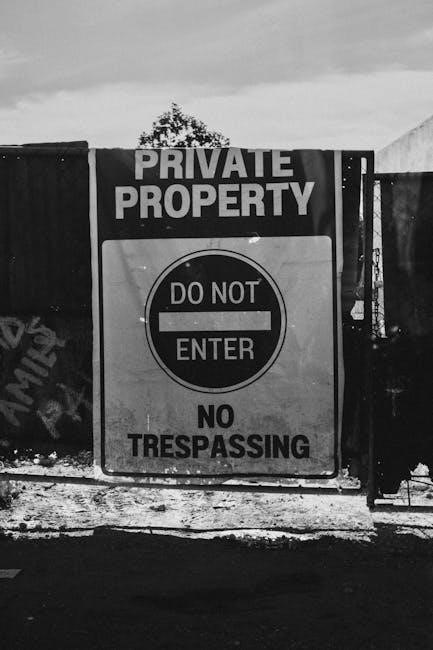
Troubleshooting Common Issues
Common issues include signature visibility and quality problems. Ensure your software is updated and settings are configured correctly to avoid such troubles.
8.1 Password-Related Problems
Password-related issues are common when signing secured PDFs. If the PDF is user-password protected, entering the correct password is essential to access the document. Forgetting the password or entering it incorrectly can prevent signing. Additionally, some PDFs require a permissions password to allow modifications like adding signatures. Ensure you have the right credentials and permissions. If you encounter repeated errors, verify the password with the document owner or use password recovery tools. Compatibility issues with certain software can also arise when passwords are involved, so using trusted tools like Adobe Acrobat is recommended.
8.2 Compatibility Issues
Compatibility issues arise when software or tools fail to support secured PDFs; Ensure your PDF viewer or editor is updated to handle encryption. Older versions may not support modern security features. Additionally, some online signers may struggle with certain encryption types. Always use trusted tools like Adobe Acrobat for consistency. If issues persist, consider converting the PDF to a standard format or checking for software updates. Testing across different platforms can help identify and resolve compatibility problems effectively.
8.3 Signature Visibility and Quality
Ensuring your signature is visible and of high quality is crucial. Use high-resolution images or clear handwritten scans to avoid blurriness. If typing, choose a readable font size and color that contrasts well with the document. For drawn signatures, ensure proper lighting and pressure when capturing. If the signature appears too small, adjust the size before finalizing; Always preview the signature placement and clarity before saving. For scanned signatures, verify the PDF supports embedded images. Save a backup to avoid quality loss during edits.

Best Practices for Secured PDFs
Maintaining document security and ensuring legal validity are crucial. Always create backups before signing and verify signatures for authenticity. This ensures your secured PDF remains protected and reliable.
9.1 Maintaining Document Security
To maintain document security, always use strong, unique passwords and encrypt sensitive data. Regularly update your PDF software to protect against vulnerabilities. Ensure only authorized individuals have access, and avoid sharing passwords publicly. Encrypting the PDF ensures confidentiality, while backups prevent data loss. Verify signatures for authenticity and use trusted tools to sign documents. By following these practices, you safeguard your secured PDFs from unauthorized access and potential breaches, ensuring your data remains confidential and secure.
9.2 Ensuring Legal Validity of Signatures
To ensure the legal validity of signatures in a secured PDF, use trusted digital tools like Adobe Acrobat, which offer authenticated signing processes. Ensure the signer has explicit consent and authority to sign the document. Verify that the signature meets regional legal requirements, such as eIDAS in Europe or ESIGN in the U.S. Maintain a clear audit trail and timestamp the signature for authenticity. Always keep a record of the signing process to validate the document’s legitimacy in legal proceedings.
9.4 Verifying the Signature
Verifying a signature in a secured PDF ensures its authenticity and integrity. Use tools like Adobe Acrobat to check the signature’s validity. Right-click the signature to view its properties, such as the signer’s identity and the certificate details. Ensure the signature is authenticated and that no changes were made to the document after signing. A valid signature will display a checkmark or “Valid” status, confirming its reliability and compliance with legal standards for digital signatures.
Signing a secured PDF is a straightforward process that ensures document integrity and security. By using tools like Adobe Acrobat or online services, you can easily add digital signatures to password-protected PDFs. Always verify the signature’s authenticity and ensure legal compliance. Protecting sensitive information through encryption and secure signing methods is essential for maintaining confidentiality. Follow best practices to safeguard your documents and streamline workflows efficiently.
